In this post we will explain how to create a version in ArcGIS Enterprise Geodatabase using ArcMap.
Note that this post applies for both Oracle and SQL Server databases.
Open ArcMap the Open ArcCatalog window.
Navigate to Database Connections and right click on the connection of the database that you want to create a version in it.
Then selectAdministration --> Administer Geodatabase
Now you will be presented with the following dialog.
In this, you can view and manage version. You can hit on Tree View tab to see which version is child to which version.
In this, you can view and manage version. You can hit on Tree View tab to see which version is child to which version.
We need to right click on any version that we want to make a version from it
as in next image:
Fill it follows:
Name: The name of the version and it is required
Description: Optional description of the purpose of the version.
Access: The access level of the version and will be explained in the
next table.
Then press Ok and you will get your new version and it is ready to be used.
Enterprise Geodatabase Access Levels:
| Access Level | Who can Read | Who can Write |
|---|---|---|
| Private | Only the owner can read | Only the owner can write |
| Protected | Any one can read | Only the owner can write |
| Public | Any one can read | any one can write |
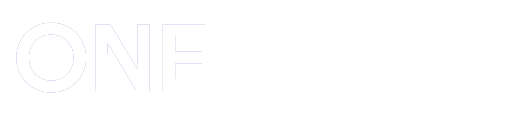




Post a Comment