In this tutorial we will explain how to connect to SQL Server.
Open ArcMap and use ArcCatalog window.
Then expand on Database Connections and double-click on Add Database Connection
Then you will get the following dialog:
Fill the dialog as following:
- Database Platform: The type of database that we will be using. We will select SQL Server.
- Instance: The URL of the database server that we will be using. For example: localhost\SQLEXPRESS2017
- Authentication Type: SQL Server supports Database Authentication and Windows Authentication. Choose what ever fits you.
- Database: If the connection succeeded, you will get list of databases that this user can access.
Then press Ok, and you will have a new database connection that you can rename it as you like.
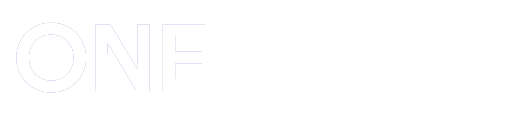

Post a Comment