In this tutorial w will be using SQL Server to create and Enterprise GeoDatabase using ArcMap Catalog window. This can be done using ArcCatalog as well.
First navigate to toolbok:
Toolboxes --> System Toolboxes --> Data Management Tools --> Geodatabase Administration --> Create Enterprise Geodatabase
You will get the following dialog:
Fill it as explained below:
- Database Platform: This is the type of the database we will be using and in this tutorial we will select "SQL_Server"
- Instance: This is the URL of the database server and we will use for this tutorial "localhost\SQLEXPRESS2017"
- Database: This is the name of the database that we will create. Note that for SQL Server this is required, and we will use "warda_dev".
- Database Administrator: The name of administrator of the database. The default value in SQL Server is "sa". Note that this is required if you are not using "Operating System Authentication".
- Database Administrator Password: The password of the database administrator that you specified in the previous option.
- Geodatabase Administrator: This is the name of the administrator of your Geodatabase. To learn more please visit The Difference between Database Administrator and Geodatabase Administrator.
- Geodatabase Administrator Password: The password of our Enterprise Geodatabase Administrator.
- Authorization File: This is the file that you get from ArcGIS when you did your purchase and this file proves that you have license to use Enterprise Geodatabases.
Then click "Ok" and wait for the operation to get done.
May be helpful: Create Database Connection with SQL Server in ArcMap
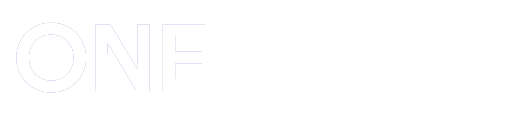

Post a Comment